Creating ‘restore points’ regularly in Windows could save you from unexpected system failures and software installation issues and allow you to undo system changes by letting you return your computer to a previous state. Here’s how it works:
– Search for Create a restore point in the Start menu and open it.
– Under the ‘System Protection’ tab, ensure that protection is turned on for your system drive.
– Click ‘Create’ to start the process of creating a restore point. Give it a descriptive name e.g., the date, to remember what prompted the creation (like before installing new software).
– Click ‘Create’ again, and Windows will generate a restore point, capturing your system settings and configurations at that time.
– If needed, you can now restore your system by returning to this dialog and selecting ‘System Restore’, then following the prompts to revert to a selected restore point.