If you would like to have better control of the volume levels of individual apps that you have open on Windows 10 this can easily be done via the settings (Sound) section and the hidden ‘Volume Mixer’. Here’s how:
Using (Sound) Settings
– Click on the Start button and select ‘Settings’ or type settings into the search field next to the Start button.
– Select ‘Settings’ > ‘System’ > ‘Sound’.
– Scroll down (right-hand pane) to ‘Advanced sound options’ and select ‘App Volume and device preferences.
Here you can adjust the master volume and the volume of the apps that you have open and systems sounds as a percentage of the master volume.
Using The volume Mixer
– Right-mouse click over the sound symbol (speaker) on the taskbar.
– Select ‘Open Volume Mixer’. Any apps that are open and are making a sound will be visible in the volume mixer.
– Slide the volume sliders to adjust the volume output, or you can choose to mute apps completely.